Surveys in alternate languages like Spanish or French can now be easily created and controlled within the English version of the survey. This enhancement brings three main advantages:
- Creating surveys in different languages can be done with just a few simple clicks.
- The launch dates and deactivation dates are automatically coordinated with the schedule of the English survey.
- Data from surveys in different languages is automatically consolidated into a single dataset.
Before creating an alternate language survey, ensure that the English version has been finalized in the Pre-Launch phase.
Step 1: Create a New Survey
Select the plus sign to begin creating a new survey in a different language.
 Step 2: Select a Language
Step 2: Select a Language
Choose the language you prefer from the drop-down menu. This action will automatically update the survey title to [English Survey Title] [Language]. Feel free to customize it as needed. If you don't see your language listed, reach out to our support team at support@metroquest.com for assistance.

Step 3: Select "Do not pre-translate" or "Auto-translate"
Choose between "Do not pre-translate" or "Auto-translate (using Google translate)" options.
- Do not pre-translate – Download a translation table in Excel, fill it out with the required translations, and then import it into your additional language survey.
- Auto-translate – Your survey will undergo automatic translation using Google translate.

Step 4: Copy your Survey
Select the "Copy" button to generate your new language survey. Please note that it may take a minute for your new survey to be created.

Once your survey in an alternate language has been successfully created, it will be accessible in the Translations section located at the bottom of your English survey's dashboard. To preview the survey, simply click on the orange "Copy Demo Survey URL" icon below and paste it into your browser's address bar.

Next, you will need to take one final step before launching your additional language survey.
If you chose the "Manually translate" option when creating the additional language survey, you or your translator will need to translate all the survey content. To do this, download a Translation Table excel spreadsheet containing all the content that needs translation. Simply click on the three dots in the top right corner, then select "Download Content" from the menu.
When translating, make sure that the translated content stays within the character limits. Exceeding these limits could cause issues with the survey layout, potentially delaying the launch of your additional language version until this is resolved.

After importing the Translation Table into the additional language survey by clicking on the “Import Content” button from the same menu, be sure to review the Demo Survey to confirm that it appears satisfactory with no overflowing or untranslated content.

If you opted for "Pre-Translate," you're all set! However, it's a good idea to review the Demo Survey to ensure that all automatically translated content makes sense in context and fits appropriately within the survey layout.
If you ever need to make changes to the content, just download the current translation table, make your edits, and then upload it back into the survey following the same steps.
Creating Multiple Additional Languages
To incorporate multiple additional languages, each alternate language version must be independently created, following Step 1. Users will be able to switch between languages using either a button (for 1-2 alternate languages) or a dropdown menu (for 3+ alternate languages) that will be displayed on the Welcome Screen of each survey.


Creating a translation when your English survey is already in Engage
While it is recommended to create additional language surveys while the English version is in the Pre-Launch phase, you also have the flexibility to add new languages even after the English survey is live. The process remains the same; however, the newly added language surveys will be inactive by default. Once you are satisfied with the translated content, you can activate your survey by clicking on the three dots at the top right and selecting "Enable Translation" from the menu.
You also have the option to deactivate an additional language survey in the same location. This feature is available even when the English survey is in the Pre-Launch phase.
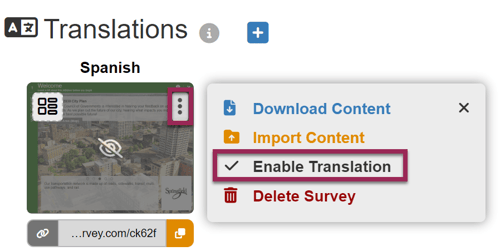

Removing an Additional Language Survey
If you ever need to delete one of your additional language surveys, simply click on “Delete Survey” for the language you wish to remove. Please be aware that this action cannot be undone.
