Edit Items on the Priority Ranking Screen

1. Click on the Priority you want to edit.
2. Click anywhere within the textbox.
3. Click the description textbox. The Edit Text panel opens. You can edit the text content here.
4. Click on the Image to Edit
Refer to our support articles to learn more about the Edit Text and Edit Images feature.
Organize Items on the Priority Ranking Screen
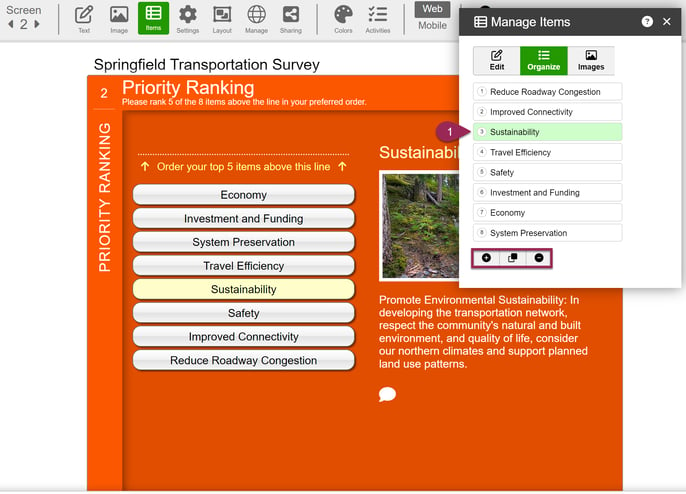
1. Rearrange the Priorities by hovering your cursor on top of the up and down arrows. Click and drag the Priorities to its new location and release.
![]() Add a new Slide. You can have up to 8 Slides.
Add a new Slide. You can have up to 8 Slides.
![]() Duplicate a Slide and its contents.
Duplicate a Slide and its contents.
![]() Remove a Slide. Once deleted, this action cannot be undone.
Remove a Slide. Once deleted, this action cannot be undone.
Image View on the Priority Ranking Screen
On Image View, you can view all screen items simultaneously, allowing you to prepare your titles and images for this Screen. To edit further item details, switch to the Edit Items panel.

1. Click on the Image Title to open the "Edit Text" panel.
2. Click on the image you want to edit to open the "Edit Images" panel. You can replace, resize, crop, and upload the image.