You are now able to add new users and manage their permission settings through MetroQuest Studio! As an Administrator user, you will notice a tab labeled “User Management”.
Click on the tab to open the “User Management” panel.
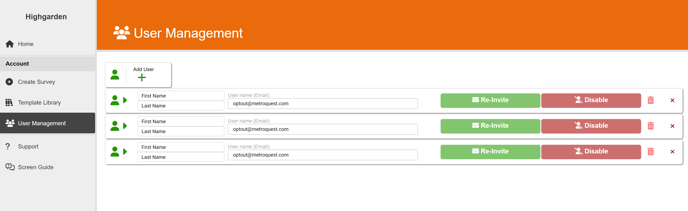
Adding New Users
To add new users, you can click on the “Add User” button at the top of the page. You will need the following information:
- User’s First Name
- User’s Last Name
- Email address: The user will use this as their username
Click “Add User” to complete this step.
There are 4 types of MetroQuest users, each with different permission settings. Please note: By default, new users are added as Full Access Users.
- Administrators can invite new users and modify any user’s permission settings.
- Full Access Users have access to all the Surveys in your MetroQuest Studio. These users can edit any Survey as well as access the data center for all the Surveys.
- Survey Editors are Survey specific, which means these users can only edit the Surveys they have been given access to. They are also able to access the Survey’s Data Center.
- Data Analysts are Survey specific as well, which means they can only access the Data Centers of the Surveys that they have access to. They are unable to access the Survey’s Editor.
Survey Managers can have any of the above permission settings above and receive all notifications and correspondence about a Survey. You can find more about Survey Manager in the Survey Manager tab in the Survey Settings from Survey Overview Support article.
Modify User's Roles & Permissions

You can modify a user’s Roles & Permissions at any time. As an Administrator you can achieve the following:
- Re-invite: If one of your users is having issues logging in, the first potential solution would be to re-invite them by clicking the green button on the right.
- Disable users: If a user is no longer part of your organization, or you would like to disable their account access for any other reason, you can do this by clicking the red button on the right. Note that this is reversible if necessary.
- Edit user’s roles: If you would like to adjust a user’s roles and permissions, simply click on the arrow to the left of their name - this will bring up a list of the different types of MetroQuest users. Simply click on the new role you would like the selected user to have, and confirm below.
There are 4 types of MetroQuest users, each with different permission settings.
- Administrators can invite new users and modify any user’s permission settings.
- Full Access Users have access to all the Surveys in your MetroQuest Studio. These users can edit any Survey as well as access the data center for all the Surveys.
- Survey Editors are Survey specific, which means these users can only edit the Surveys they have been given access to. They are also able to access the Survey’s Data Center.
- Data Analysts are Survey specific as well, which means they can only access the Data Centers of the Surveys that they have access to. They are unable to access the Survey’s Editor.
Survey Managers can have any of the above permission settings above and receive all notifications and correspondence about a Survey. You can find more about Survey Manager in the Survey Manager tab in the Survey Settings from Survey Overview Support article.