Edit Items on the Scenario Rating Screen

1. Click on the Scenario you want to edit.
2. Click anywhere within the textbox.
3. Click the description textbox. The Edit Text panel opens. You can edit the text content here.
4. Click on the Image to Edit
5. Click the popup content textbox. The Edit Text panel opens. You can edit the text content here.
Organize Items on the Scenario Rating Screen

![]() Add a new Slide. You can have up to 8 Slides.
Add a new Slide. You can have up to 8 Slides.
![]() Duplicate a Slide and its contents.
Duplicate a Slide and its contents.
![]() Remove a Slide. Once deleted, this action cannot be undone.
Remove a Slide. Once deleted, this action cannot be undone.
Image View on the Scenario Rating Screen
On Image View, you can view all screen items simultaneously, allowing you to prepare your titles and images for this Screen. To edit further item details, switch to the Edit Items panel.

Indicators
Edit Indicators on the Scenario Rating Screen
The indicators are used to compare the Scenarios presented by showing the pros and cons. The indicators are optional. There are other layout options available with or without the indicators.


1
represents a red arrow pointing left

50
represents a neutral rating

100
represents a green arrow pointing right
Organize Indicators on the Scenario Rating Screen
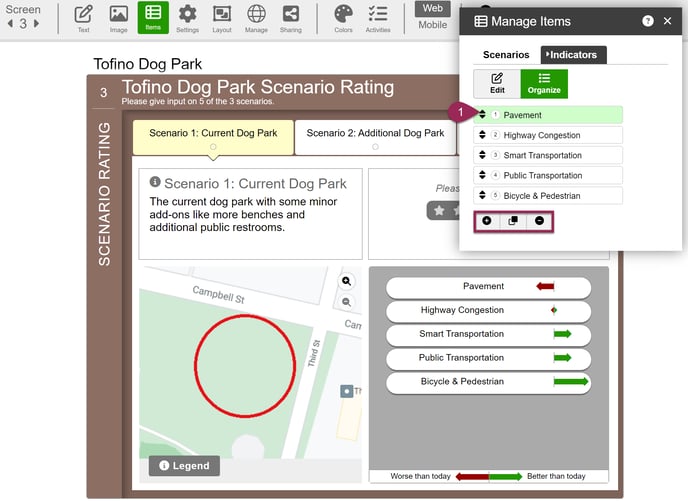
![]() Add a new Slide. You can have up to 8 Slides.
Add a new Slide. You can have up to 8 Slides.
![]() Duplicate a Slide and its contents.
Duplicate a Slide and its contents.
![]() Remove a Slide. Once deleted, this action cannot be undone.
Remove a Slide. Once deleted, this action cannot be undone.