Survey Settings is where you change the information entered during the Create Phase, edit your Schedule, and where you find your Launch Button and more settings useful to you.

Schedule
Schedule is to keep track of important milestones you need to reach to get to your target launch date.
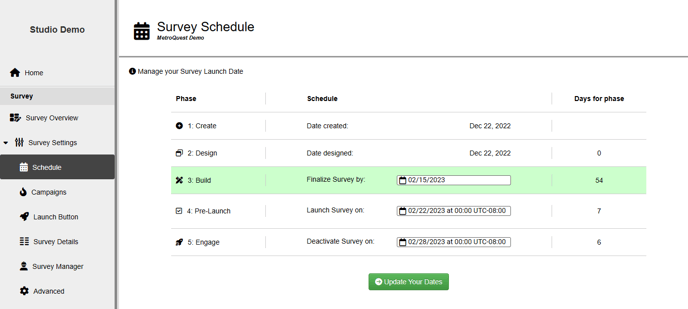
Build: Please give yourself at least 2 weeks for this phase because this is when you configure the Survey to fit your Project. You can change the date if you need less or more time.
For more information on how to change your launch and end date, please refer back to our Create Phase support article.
Campaigns
Create different Campaign IDs to distinguish where participants are accessing your Survey

1) Enter a unique Campaign ID and LABEL
The most common Campaigns are Facebook and Twitter. For Facebook, we suggest using "fb" and "tw" for Twitter as the Campaign ID.
- Don't use ' " or / in the Campaign ID
- The Campaign ID must be under 100 characters
- The LABEL must be under 250 characters
Use the LABEL to enter a description for the CAMPAIGN ID you created.
2) Click on "Create."
- Once you create your "CAMPAIGN ID," click on "COPY" and paste your URL to your platform or browser of choice.
- To make modifications to your "CAMPAIGN ID" or "LABEL," make the change and click on the update button
- To delete your "CAMPAIGN ID," click on "-". Once your Survey is in the Pre-Launch phase, you cannot delete or edit any existing campaign ID.
- Kiosk Mode: Check this box to refresh the Survey after 5 minutes of inactivity.
In Data Center, you will be able to distinguish where your traffic came from on both Interactive Report and downloadable Excel downloads. This helps you understand how successful each campaign is and use that information to strategize your outreach plan for your upcoming project.

Launch Button

- Preview of the launch button
- Customizable feature
- Shape:
- Round Corners:

- Round Rectangle:

- Rectangle:

- Round Corners:
- Size:
- Small: 11px font size
- Medium: 14px font size
- Large: 20px font size
- Text: You can type in whatever you would like to show on your launch button. The button will be scaled to the written content.
- Button Colour: You can select a colour from the picker or use HEX code to fit your branding.
- Text Colour: You can select a colour from the picker or use HEX code to change the text colour.
- Include icon?
- MQ Logo:

- Arrow:

- Star:

- Checkmark:

- MQ Logo:
- Shape:
- HTML Embed code: Click anywhere in the box to copy the embed code.
Survey Details

Survey Manager
Survey Manager will receive all automated notifications and correspondence, including upcoming scheduled phase changes, Phase change confirmations, and Survey testing results in the Pre-Launch phase. It is important that the Survey Manager be available and accessible for updates.
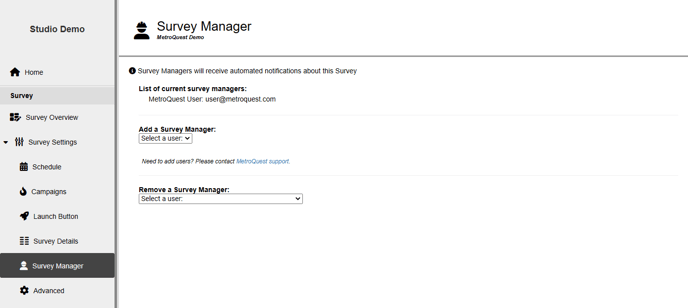
Use the dropdown menu to select users to be added or removed as the Survey Manager.
Advanced

- Mark as Internal: This is a flag to ensure that the Survey Manager does not receive notifications or correspondence about the Survey. This is most commonly used for test Surveys as these do not enter Pre-Launch or the Engage Phase
- Remove Site: Removing the Survey will remove it from your Site Dashboard.